If you have a lot af programs installed, your Windows Explorer context menu might get a little bit crowded. Here are some tips on how to remove them on a per program basis.
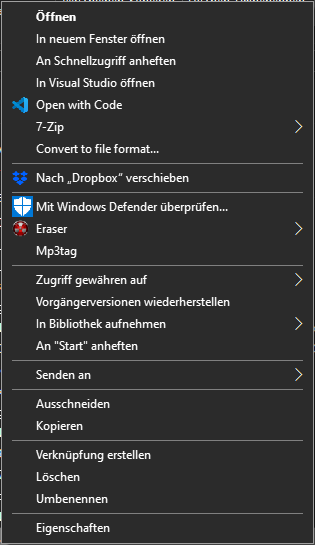
Basics
There are several possible “locations” for context menu entries:
- Context menu of folders
- Context menu of all files
- Context menu of specific filetypes
- Context menu of the “empty” area of a folder
Removing specific programs
I prefer removing the context menu items via the program’s settings menu. By using registry hacks, there might be a chance of the item coming back after an update. There are also other options like ShellExView or Autoruns.
- VLC / Play with VLC
Uninstall VLC. Open the installation wizard and deselect Windows Explorer integration. - Git / Open Git Bash here
Uninstall Git. Open the installation wizard and delect Windows Explorer integration. - Visual Studio / Open in Visual Studio
There is no setting for this. Openregeditand go toHKEY_CLASSES_ROOT\Directory\Background\shell\AnyCodeand delete it. Also go toHKEY_CLASSES_ROOT\Directory\shell\AnyCodeand delete that. - Müller Foto / CEWE Fotoschau
Openregeditand go toHKEY_CLASSES_ROOT\Directory\shell\. RemoveCEWE FotoschauandMüller Foto.
Go ToHKEY_CLASSES_ROOT\SystemFileAssociations\image\shell\. RemoveCEWE FotoschauandMüller Foto. - 7-Zip
Open 7-Zip. Go toSettings > 7-Zip. Uncheckintegrate 7-Zip in context menu(also 32-Bit). - MediaInfo
Go to
Options > Preferences. DeselectExplorer extension. - Visual Studio Code / Open with Visual Studio Code
Uninstall VS Code. Install it again and unselectAdd Open with code action to Windows Explorer file context menuandAdd Open with Code action to Windows Explorer directory menu. - MP3Tag Uninstall MP3Tag. Open the installation wizard and deselect Windows Explorer integration.
- Eraser
Eraser has an option in its settings menu, which did not work for me. I had to uninstall it and install again without selecting the Windows Explorer Shell Extension. - PDFCreator / Convert with PDF Creator Go to Settings (Gear icon). Select Remove Windows explorer integration.
- Paint 3D / Edit with Paint 3D
Openregeditand go toHKEY_CLASSES_ROOT. Search for3D Editand only selectKeysin the search dialog. You will find results underHKEY_LOCAL_MACHINE\SOFTWARE\Classes\SystemFileAssociations\*EXTENSION*\Shell, with*EXTENSION*beeing.3mf,.bmp,.fbx,.gif,.glb,.jfif,.jpe,.jpeg,.jpg,.obj,.ply,.png,.stl,.tif,.tiff. Remove all of them. - DirectX SDK / Convert to file format
Openregedit. Go toHKEY_CLASSES_ROOT\Directory\shellex\ContextMenuHandlersand deleteConvert. - Windows / Scan with Windows Defender
Openregeditand go toHKEY_CLASSES_ROOT\*\shellex\ContextMenuHandlers\. Delete theEPPnode. Also go toHKEY_CLASSES_ROOT\Directory\shellex\ContextMenuHandlersand deleteEPPthere. - Windows / Rotate left and rotate right
Openregeditand go toHKEY_CLASSES_ROOT. Search forShellImagePreviewand only selectKeysin the search dialog. You will find results underHKEY_LOCAL_MACHINE\SOFTWARE\Classes\SystemFileAssociations\*EXTENSION*\ShellEx\ContextMenuHandler, with*EXTENSION*beeing.avci,.avif,.bmp,.dds,.dib,.gif,.heic,.heif,.ico,.jfif,.jpe,.jpeg,.jpg,.jxr,.rle,.tif,.tiff,.wdp,.webp. Remove all of them.
Sources
- https://superuser.com/questions/1178356/how-to-remove-directory-context-menu-added-by-visual-studio-2017
- https://www.askvg.com/tip-remove-scan-with-windows-defender-option-from-context-menu-in-windows-10/
- https://www.groovypost.com/howto/remove-edit-with-paint-3d-context-menu-in-windows-10/
- https://www.windows-7-forum.net/threads/ordnerkontextmenu-convert-to-file-format.23534/
- https://winaero.com/blog/remove-rotate-left-rotate-right-context-menu-windows-10/